In today’s fast-paced digital world, standing out in the crowded landscape of web design requires more than just a great idea—it demands a robust strategy to execute that idea flawlessly. One of the most critical steps in this process is prototyping, which serves as the bridge between concept and execution. With the right website prototyping tools, you can bring your vision to life, refine it, and ensure that your final product not only meets but exceeds user expectations. Whether you’re working on a new landing page, a mobile app, or a comprehensive website redesign, leveraging prototyping tools can save time, reduce errors, and foster collaboration among team members. In this article, we’ll explore the best website prototyping tools available in 2023, highlighting their unique features, benefits, and limitations, and providing actionable insights to help you choose the one that aligns best with your project’s needs. From Figma to ProtoPie, we’ll dive deep into the tools that can elevate your web design process and streamline your workflow, ensuring that your projects are not only creative but also efficient and well-executed.
Key Takeaways
– Leverage Prototyping Tools: Enhance your web design process with tools like Figma to boost creativity and streamline workflows.
– Figma’s Robust Features: Utilize Figma’s collaborative platform for efficient design, prototyping, and testing, ensuring alignment across teams.
– Step-by-Step Prototyping Guide: Follow detailed guides to create wireframes, design visuals, and add interactions, making your vision a reality.
– Free Tier Availability: Explore Figma’s free plan for basic prototyping needs, ideal for small teams or individuals.
– Consider Limitations: While Figma excels in design, keep in mind potential limitations like interactivity for dynamic content.

What is Website Prototyping?
Website prototyping is a fundamental step in the web design process where a visual representation of a website is created to demonstrate its layout, functionality, and user experience. This prototype can take various forms, from a simple hand-drawn sketch to a complex interactive model built with tools like Figma, Adobe XD, or HTML/CSS templates.
Purpose of Prototyping
- To visualize the overall structure and hierarchy of a website.
- To explore design ideas and ensure they align with user needs.
- To identify potential issues early in the design process, reducing costly changes later.
- To facilitate communication between designers, developers, and stakeholders.
Key Features of a Prototype
- Wireframe or Layout Mockup: Shows the basic structure and placement of elements.
- Interactive Elements: Includes navigation, buttons, forms, and animations.
- Visual Style Guide: Consistent color schemes, typography, and spacing.
- Responsive Design: Ensures the prototype works well on different devices.
Stages of Prototyping
- Initial Concept: Creating a low-fidelity version to establish the site’s structure.
- Design Refinement: Iterating on the prototype based on feedback and testing.
- Functionality Implementation: Adding interactive features and validating user flows.
- Final Review: Presenting the prototype to stakeholders for approval before development.
Tools for Prototyping
- Figma
- Adobe XD
- Sketch
- Lucidchart
- HTML/CSS Templates
Importance of Prototyping
Prototyping ensures that the final product meets user expectations and technical requirements, saving time and resources during the development phase. It helps in identifying gaps in the design early, allowing for adjustments before coding begins.
For more resources on web design and prototyping tools, visit 119WebDesign .
Best Prototyping Tools
Prototyping is a critical part of the design process, allowing creators to visualize ideas and test concepts before development. Here are some of the top tools available:
- Figma – A leading cloud-based prototyping tool known for its collaborative features. It supports real-time collaboration, enabling teams to work together seamlessly. Figma offers a vast library of templates and plugins, making it highly versatile for various design needs.
- Adobe XD – Renowned for its powerful features, Adobe XD excels in creating interactive prototypes. It includes tools for designing user interfaces, animations, and transitions, though it may have a steeper learning curve compared to other tools.
- Sketch – A popular choice among designers for its simplicity and speed. Sketch is ideal for wireframing and rapid prototyping, though it may lack some advanced features found in Figma and Adobe XD.
- Lucidchart – Specializing in wireframes and user journey mappings, Lucidchart is excellent for visualizing processes and user flows. It’s particularly useful for technical or process-oriented designs.
- InVision – Known for its strong collaboration features, InVision allows users to create interactive prototypes and gather feedback efficiently. It’s a solid option for teams looking for easy sharing and real-time collaboration.
Each tool has unique strengths, so the best choice depends on your specific needs, whether it’s collaboration, complexity, or the type of design you’re working on.

Is ProtoPie Better Than Figma?
ProtoPie and Figma are both powerful tools in the realm of interactive design and prototyping, each catering to slightly different needs and workflows. To determine which might be better, it ultimately depends on your project requirements and personal preferences.
Key Differences Between ProtoPie and Figma:
- Prototyping Capabilities :
- ProtoPie : Known for its ability to create highly realistic and dynamic prototypes, ProtoPie excels in multi-state interactions. It allows for smooth transitions and animations, making it ideal for complex user journeys.
- Figma : While Figma does offer prototyping features, its strength lies more in collaborative design and vector-based editing. It’s less focused on creating photorealistic prototypes compared to ProtoPie.
- Ease of Use :
- ProtoPie : The interface is clean and intuitive, making it easy for designers to focus on creating interactive prototypes without getting bogged down by unnecessary features.
- Figma : Figma’s interface is feature-rich, which can be overwhelming for beginners. However, it’s highly customizable and supports teamwork effectively.
- Collaboration :
- ProtoPie : Collaboration is not its strongest suit. While it supports basic sharing, Figma offers more robust real-time collaboration tools, making it easier for teams to work together simultaneously.
- Design Flexibility :
- ProtoPie : ProtoPie files are lightweight and fast to load, which is great for presentations and quick iterations. However, it lacks some advanced design tools found in Figma.
- Figma : Figma provides a comprehensive set of design tools, including vector editing, animations, and responsive design features, making it versatile for various projects.
- Pricing :
- ProtoPie : Pricing plans are straightforward, with options for individual and team usage.
- Figma : Figma offers a free version for individuals and small teams, which can be appealing for those on a budget.
- Target Audience :
- ProtoPie : Ideal for experienced designers who prioritize rapid prototyping and realism in their work.
- Figma : Suitable for teams or individuals who need robust design and collaboration tools, along with prototyping capabilities.
Conclusion:
If you prioritize realistic, high-fidelity prototyping, ProtoPie is the better choice. However, if your focus is on collaborative design, advanced tools, and versatility, Figma may be more suitable. Both tools have their strengths, so the best decision depends on your specific project needs and team dynamics.
For more insights into web design tools and trends, explore 119WebDesign .

How to Prototype a Website in Figma
- Step 1: Set Up Your Project
- Create a new Figma file.
- Choose a suitable project name and select the frame rate (24fps for smooth animations).
- Step 2: Create Wireframes
- Use the Grid tool to create a responsive layout grid.
- Add common page templates like Home, About, Contact, and Services.
- Sketch out the structure of each page, focusing on the placement of navigation bars, hero sections, and key content areas.
- Step 3: Design Visual Elements
- Use the Rectangle tool to create buttons, menus, and other interactive elements.
- Apply styles and colors to your designs using the Properties panel.
- Add images, icons, and custom fonts to enhance the visual appeal of your prototype.
- Step 4: Add Interactions
- Use thePrototype tool to add click, tap, and hover interactions to your elements.
- Record transitions and animations to simulate real user interactions.
- Test the navigation flow to ensure users can move seamlessly between pages.
- Step 5: Test Your Prototype
- Share your prototype with team members or stakeholders for feedback.
- Identify any usability issues or areas for improvement during testing.
- Make adjustments to the design based on the feedback received.
- Step 6: Export Your Prototype
- Use the Share button to export your prototype as a Figma file or PDF.
- Export individual frames or entire animation sequences as needed.
Is the Figma prototype free?
Yes, Figma offers a free version for prototyping. The free plan includes basic features for creating and collaborating on prototypes. However, it is limited to two editors working simultaneously, which may suffice for small teams or individual users.
If you’re looking for more advanced features or collaboration capabilities, consider exploring alternative tools like Adobe XD or Invision, which also offer free tiers or trial periods.
For more details on Figma’s pricing and features, visit Figma .

How to Create a Website Using Figma
To build a website using Figma, follow these organized steps:
- Design Your Website in Figma: Start by creating your website’s design in Figma. Utilize all available tools and features to craft a visually appealing and functional layout.
- Publish Your Design: Once satisfied with your design, navigate to the top-right corner of the Figma interface and click on the “Publish” button. This will open a panel allowing you to configure your website’s deployment.
- Select Hosting Service: Choose among popular hosting platforms like Vercel or Netlify, known for their seamless integration with Figma. These services handle the deployment efficiently.
- Configure Settings: Input your site’s details, such as domain name (if using a custom domain), and explore additional settings like HTTPS configuration through your chosen hosting provider.
- Deploy and Preview: After configuring, click “Publish” again to deploy your website. Most hosting services offer a preview feature to ensure everything looks correct before going live.
- Update and Republish: To make changes, return to Figma, update your design, and republish. The website will automatically update with the latest version, keeping it synced with your Figma file.
Considerations:
- Limited Interactivity: While static sites are great for basic needs, keep in mind that dynamic content may require additional backend integration.
- Cost and Performance: Check hosting plans for costs and performance, utilizing free tiers for small projects. Ensure the design reflects your brand identity through customization options.
- Analytics and Security: Leverage built-in analytics tools from hosting platforms like Vercel or Netlify for traffic tracking. Static sites offer security benefits against common vulnerabilities.
By following these steps, you can efficiently create and deploy a website straight from Figma, ensuring a smooth and professional online presence.
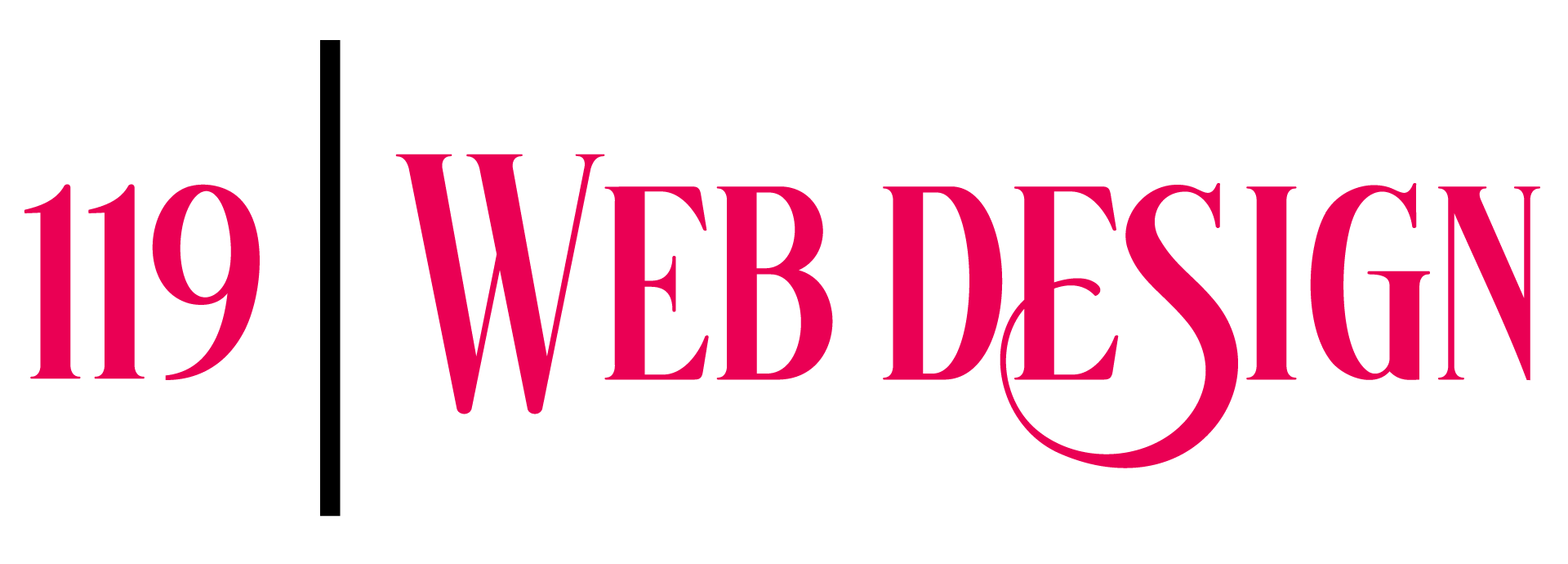
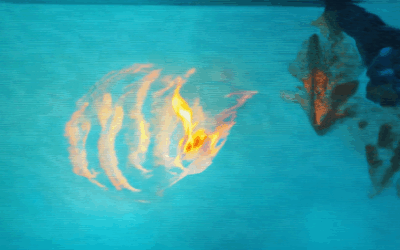
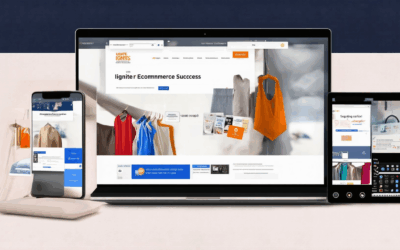
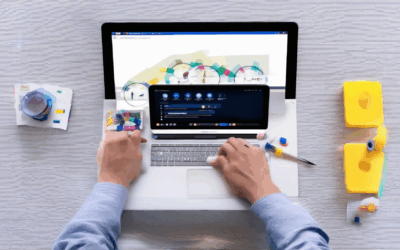
0 Comments