In today’s fast-paced digital world, the competition for capturing online attention is fierce. One of the most critical factors in determining a website’s success is its ability to provide a seamless and intuitive user experience. Whether you’re running a small business, a startup, or even a large enterprise, creating user-friendly websites is no longer optional—it’s a necessity. However, with so many options and strategies available, it can be overwhelming to know where to begin. This comprehensive guide will walk you through the essential tips, tricks, and examples needed to design websites that not only attract visitors but keep them engaged long-term. From understanding the fundamental principles of user-friendliness to exploring real-world case studies, this article offers actionable insights to help you create websites that resonate with your audience and drive business success.

How to Make a Website User-Friendly
A user-friendly website ensures that visitors can easily navigate, find information, and complete tasks. Here’s a step-by-step guide to creating one:
1. Prioritize Accessibility
Make your website accessible to everyone:
- Add alt texts to images for screen readers.
- Use sufficient color contrast for readability.
- Ensure keyboard navigation works without a mouse.
- Include ARIA labels for interactive elements.
2. Create Clear Navigation
Help users move through your site effortlessly:
- Organize menus logically in a hamburger menu or sidebar.
- Use breadcrumb trails for better navigation.
- Link to important sections clearly in the header and footer.
3. Organize Content Effectively
Present information in a structured manner:
- Break content into clear sections with headings.
- Use bullet points for lists to enhance readability.
- Highlight key calls-to-action (CTAs) with buttons.
- Maintain consistent styling across all pages.
4. Optimize for Speed
Ensure quick loading times:
- Compress images without losing quality.
- Minimize the use of heavy scripts.
- CACHE static assets properly.
5. Ensure Mobile Responsiveness
Make your site accessible on all devices:
- Use responsive web design techniques.
- Optimize images for smaller screens.
- Ensure touch-friendly buttons and links.
6. Gather User Feedback
Improve continuously based on user input:
- Conduct regular user surveys.
- Fix broken links promptly.
- Test forms for functionality.
By following these steps, you can create a website that is both functional and enjoyable to use.
How to Determine if a Website is User-Friendly
To evaluate the user-friendliness of a website, consider the following key aspects:
- Layout and Design : Assess the site’s visual structure. Is it clean and organized? Does the design facilitate easy navigation without overwhelming the user?
- Content Organization : Examine how information is presented. Is it logically categorized, or does it feel cluttered and hard to follow?
- Navigation : Test the ease of use of the navigation menu. Ensure that links lead to expected destinations and that the interface is intuitive.
- Content Accessibility : Check for features like screen reader compatibility, high contrast options, and alt texts for images to support users with disabilities.
- Mobile Responsiveness : Verify that the site functions well on different screen sizes, as many users access websites via mobile devices.
- Speed : Measure loading times for pages and consider factors like image compression and code efficiency to ensure quick access.
- User Feedback : Look for reviews, testimonials, and forum discussions to gauge user experiences and identify potential issues.
- A/B Testing Results : Investigate any experiments conducted to optimize the site’s usability, as successful tests indicate improvements in user experience.
- Competitor Comparison : Analyze similar websites to understand industry standards and identify unique features that enhance user-friendliness.
- Hands-On Testing : Engage with the site yourself to observe first-hand how tasks like searching, signing up, or purchasing are executed.
By systematically evaluating these elements, you can effectively determine the user-friendliness of a website and its ability to provide a positive online experience.

What Makes a Page User-Friendly?
A user-friendly page is designed with the user experience in mind, focusing on simplicity, accessibility, and intuitiveness. Here are the key components that contribute to a great user experience:
- Speed and Performance :
- Fast loading times reduce frustration and improve user satisfaction.
- Optimize images, minimize code bloat, and leverage caching technologies.
- Layout and Design :
- Clean and organized design with clear visual hierarchy.
- Easy-to-read typography and proper spacing.
- Intuitive navigation menus with logical categorization.
- Content Clarity :
- Clear and concise information presented in an organized manner.
- Use of headings, subheadings, and bullet points for better readability.
- Provide context and background information to help users understand the content.
- Clear Call-to-Actions (CTAs) :
- Prominent and obvious buttons or links guiding users toward desired actions.
- Use descriptive text for CTAs to avoid confusion.
- Internal Linking :
- Relevant internal links that help users explore related content.
- Links should be clearly labeled and lead to pages that provide additional value.
- Accessibility :
- Ensure the page is navigable via keyboard for users with disabilities.
- Provide alt text for images and ensure sufficient color contrast.
- Responsive Design :
- Optimal viewing experience across all devices, including desktops, tablets, and mobile phones.
- Flexible layouts that adapt to different screen sizes.
- Security and Trust Indicators :
- Display security badges (e.g., HTTPS icon) to build trust.
- Offer secure payment options if applicable.
- Regular Updates and Maintenance :
- Keep content fresh and free from broken links or outdated information.
- Continuously improve based on user feedback and analytics.
- Focus on User Needs :
- Tailor content to meet the specific needs of the target audience.
- Minimize distractions and provide a seamless experience aligned with the user’s primary goal.
By incorporating these elements, a page becomes not just functional but genuinely enjoyable and easy to use for everyone.

User-Friendly Design: A Step-by-Step Guide
To create a user-friendly design, focus on simplicity, intuitiveness, and accessibility while ensuring seamless navigation and meaningful feedback.
1. Prioritize Simplicity
Minimize unnecessary elements and use clean layouts to avoid overwhelming users. Simplify processes and reduce cognitive load with intuitive controls and clear visual hierarchy.
2. Ensure Intuitiveness
Organize features logically and maintain consistency in design elements such as color schemes, typography, and button styles. Logical grouping of related functions aids quick access.
3. Focus on Accessibility
Design with inclusivity in mind. Consider contrast ratios for readability, keyboard navigation for accessibility, and screen reader compatibility. Adhere to accessibility standards like WCAG to cater to diverse user needs.
4. Create Clear Navigation
Implement a robust navigation system with a clear header or toolbar. Use dropdown menus or collapsible sections to enhance usability without cluttering the interface.
5. Provide Meaningful Feedback
Offer visual cues and status updates to confirm user actions. Use subtle animations or checkmarks to indicate success or errors, ensuring users understand the outcome of their interactions.
6. Allow Personalization
Let users customize their experience with themes or preferences. While avoiding complexity in setup, offer enough options to make the interface feel personalized without overwhelming users.
7. Incorporate Micro-Interactions
Add subtle animations and feedback mechanisms, such as loading spinners or button clicks, to enhance the sense of responsiveness and engagement.
8. Maintain Consistency Across Platforms
Ensure a unified experience whether users interact via desktop, mobile, or web. Consistent functionality and design elements reduce the learning curve and improve user retention.
9. Test Thoroughly
Conduct user testing to uncover potential issues and gather valuable feedback. Iterate on the design based on insights to continuously improve the user experience.
10. Stay Inspired by Competitors
Draw inspiration from successful designs like Instagram or Gmail, focusing on their clean and intuitive interfaces. Adapt these principles to create a unique solution that aligns with your brand identity.
Tools for User-Friendly Design
Utilize tools like Figma for prototyping and Sketch for wireframing to bring your ideas to life and test them with real users before implementation.
Consider Your Audience
Tailor your design approach to your target audience. For senior users, prioritize accessibility features, while offering advanced customization options for tech-savvy users.
By integrating these strategies, you can create a design that is not only functional but also delightful and easy to navigate, ultimately enhancing user satisfaction and loyalty.
What is the Difference Between UI and UX?
UI stands for User Interface, which refers to the visual and interactive elements of a product that users interact with. This includes buttons, icons, menus, and the overall design of the interface. The primary goal of UI is to make the product easy to use and visually appealing.
UX stands for User Experience, which focuses on how users feel and interact with the product. It encompasses usability, functionality, and the overall experience of using the product. The goal of UX is to ensure that the product is not only functional but also enjoyable and intuitive to use.
Key Differences:
- Visual vs. Functional : UI is primarily concerned with the visual design, while UX focuses on the overall functionality and usability.
- Emotional vs. Rational : UX places greater emphasis on the emotional aspect of the user experience, whereas UI is often more rational and task-oriented.
- Interaction vs. Interaction : Both UI and UX involve interaction, but UI is more about the look and feel, while UX is about the overall feel and usability of the product.
Example:
Imagine using a smartphone. The interface (UI) is the screen with buttons and icons you see. The experience (UX) is how it feels to use the phone, whether it’s easy to navigate, responsive, and enjoyable to interact with.
Both UI and UX are critical components of successful product design. A great UI ensures that the product looks good and is easy to use, while a great UX ensures that the product is not only functional but also satisfying to use.

How to Create User Personas
To create effective user personas, follow these organized steps:
- Research Your Audience : Begin by gathering data through surveys, social media, and customer feedback. Tools like Google Analytics can help track online behavior.
- Analyze Data : Identify patterns in demographics, interests, and challenges. Use tools to organize and interpret this information.
- Develop Personas :
- Demographics : Include details such as age, gender, occupation, and location.
- Interests and Pain Points : Highlight hobbies, motivations, and problems they face.
- Challenges and Motivations : Explain their struggles and what drives their actions.
- Goals and Success Metrics : Define what success means for each persona and how to measure it.
- Create Visual Templates : Develop both detailed documents and visual aids for easy reference and team alignment.
- Share and Update : Circulate personas within your team and update them regularly based on feedback and market changes.
This structured approach ensures personas are comprehensive and tailored to drive effective marketing strategies.
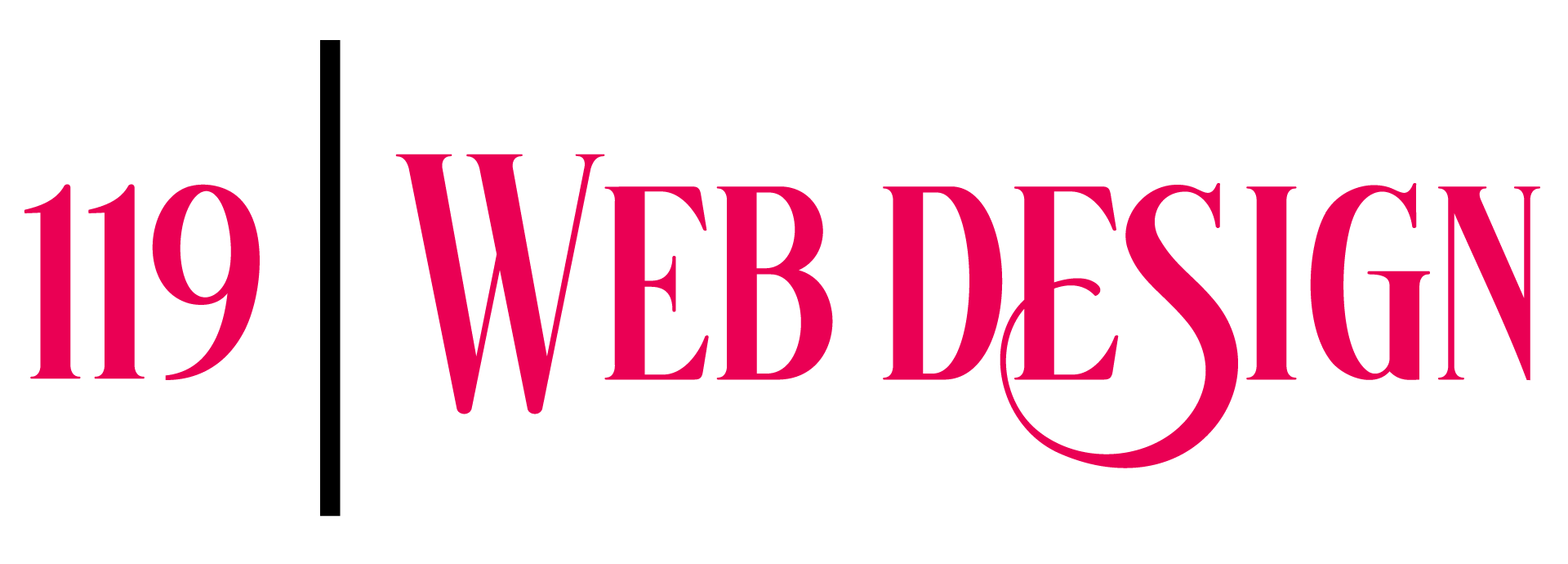
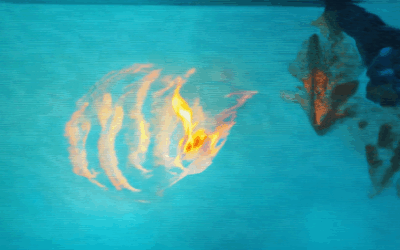
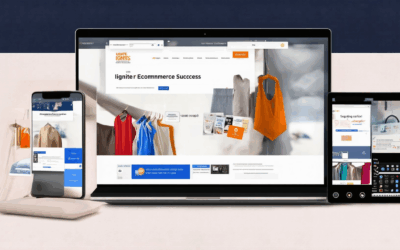
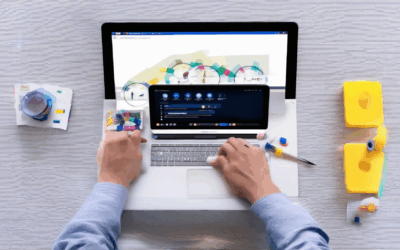
0 Comments