In the ever-evolving landscape of digital design, the role of User Interface (UI) and User Experience (UX) design has become paramount. As businesses strive to create intuitive and visually appealing digital products, the demand for powerful UI/UX tools and sound design principles continues to grow. Whether you’re a seasoned designer or just starting out, mastering the best UI/UX tools and understanding key design principles can significantly enhance your workflow and deliver superior results. From discovering top-rated software to learning essential design rules, this comprehensive guide delves into the essential tools and practices that every designer needs to know. By exploring everything from free options to industry-leading solutions, as well as foundational principles like the 6-3-1 rule and the 60-30-10 color scheme, this article aims to equip you with the knowledge and resources needed to excel in UI/UX design. Stay tuned to uncover the best tools and strategies that can transform your approach to creating exceptional digital experiences.

Best Tools for UI and UX Design
The field of User Interface (UI) and User Experience (UX) design is constantly evolving, with numerous tools available to help designers create exceptional digital experiences. Here’s a curated list of the top tools in 2025:
- Figma – A cloud-based collaborative design tool known for its ease of use and real-time collaboration capabilities. It supports vector editing, prototyping, and team workflows.
- Adobe XD – A powerful tool for designing and prototyping user interfaces, offering seamless integration with other Adobe Creative Cloud products.
- Sketch – Popular among macOS users, Sketch provides a smooth and intuitive interface for creating wireframes and prototypes.
- InVision – Known for its robust prototyping features and strong community support, InVision helps teams collaborate effectively during the design process.
- Axure RP – Specializes in rapid prototyping and allows for the creation of interactive wireframes and prototypes.
- Marvel – Offers a comprehensive suite of tools for design, prototyping, and testing, with a focus on user-centered design principles.
Each of these tools excels in different aspects of UI/UX design:
- Figma stands out for its collaborative nature and accessibility via browser or mobile app.
- Adobe XD is ideal for those already invested in the Adobe ecosystem, offering seamless integration with other tools like Photoshop and Illustrator.
- Sketch is preferred by many for its clean and distraction-free interface, though it requires a macOS setup.
- InVision is a favorite among teams due to its simplicity and robust commenting features.
- Axure RP is perfect for quick prototyping sessions, allowing for the creation of interactive mockups in minutes.
- Marvel combines design, prototyping, and usability testing into one platform, making it a versatile choice for comprehensive projects.
When choosing the right tool for your project, consider factors like your team size, budget, and specific design needs. Tools like Figma and InVision are excellent for collaborative environments, while Sketch and Adobe XD may suit individual designers better.
Best Devices for UI/UX Designer
Choosing the right device for a UI/UX designer involves balancing performance, display quality, and usability. Here are some top recommendations:
- Apple MacBook Pro : Known for its excellent display quality and robust performance, the MacBook Pro is ideal for running design software like Adobe Creative Cloud and Figma. Its intuitive interface and compatibility with macOS make it a favorite among designers.
- Microsoft Surface Laptop Studio : This device features a large adjustable touchscreen, making it great for detailed design work. The built-in stylus allows for precise sketches and annotations, and it runs on Windows, which can be beneficial for certain design tools.
- Apple iPad Pro with Apple Pencil : For those who prefer a tablet, the iPad Pro with the Apple Pencil is a powerful tool for sketching and prototyping. Its high-resolution display and stylus support make it a versatile option for on-the-go design work.
- HP Spectre x360 : This premium laptop offers a sleek design, excellent battery life, and a high-quality display. It’s a great choice for designers who want something stylish yet functional, and it runs on Windows, ensuring compatibility with various design software.
- Dell XPS 15 : Renowned for its stunning OLED display, the Dell XPS 15 is another excellent option for UI/UX designers. It combines power with creativity, making it a solid choice for intensive design tasks.
Each device excels in different areas, so the best choice depends on your specific needs and preferences. Whether you prioritize performance, portability, or screen size, there’s a device here to meet your requirements.

The Most Used UI Design Tools
UI design tools are essential for creating intuitive and visually appealing interfaces. Here are some of the most widely used tools in the industry:
- Figma – A cloud-based collaborative tool that allows teams to work together in real-time. Known for its extensive library of components and seamless design-to-code workflow.
- Adobe XD – A powerful tool for designing responsive interfaces, offering features like vector editing and prototype creation.
- Sketch – Popular among designers for its simplicity and efficiency, Sketch supports vector assets and collaboration through Cloud Sync.
- Azure RP (Axure RP) – Specializes in rapid prototyping and allows for the creation of interactive wireframes and prototypes.
- InVision – A platform for designing and sharing wireframes, prototypes, and mockups, with strong collaboration features.
- React Native – While primarily a framework for building native mobile apps, it has become a valuable tool for designing and prototyping user interfaces for mobile applications.
These tools are favored for their ability to streamline the design process, enhance collaboration, and deliver high-quality results. Depending on the project requirements, designers often choose based on factors like collaboration features, cross-platform support, and ease of use.

The 6-3-1 Rule in UI Design
The 6-3-1 rule is a fundamental principle in user interface (UI) design that helps create visually appealing and functional interfaces by balancing color usage. This rule suggests dividing the interface into three parts based on color dominance:
- 60% Dominant Color: Use this color to grab attention and establish the primary visual hierarchy. It should be used consistently across the interface to create a cohesive look.
- 30% Secondary Color: This color supports the dominant color by providing contrast and additional visual elements, such as navigation bars or buttons.
- 10% Accent Color: Reserved for highlights, warnings, or decorative elements, this color should be used sparingly to avoid overwhelming the user.
This rule aims to guide the user’s eye movement through the interface, making it easier to navigate and find key information. By balancing these colors, designers can enhance usability while maintaining aesthetic appeal.
Examples of Application:
- A website dashboard might use a dark blue (dominant) for backgrounds, white (secondary) for borders, and green (accent) for highlight buttons.
- A mobile app might use red (dominant) for buttons, orange (secondary) for status indicators, and yellow (accent) for warning messages.
Best Practices:
- Always ensure the dominant color aligns with the brand identity.
- Use the secondary color for elements that need to stand out but aren’t as critical as the dominant color.
- Reserve the accent color for minimal use to prevent visual clutter.
Following the 6-3-1 rule thoughtfully can significantly improve the user experience by creating a balanced and intuitive interface design.
What are the 3 Golden Rules of UI Design?
The three fundamental principles of user interface design revolve around creating intuitive, efficient, and user-friendly interfaces. These principles ensure that users can interact with a product or service effectively, reducing frustration and enhancing overall satisfaction.
- Place Users in Control
- Empower users by providing clear control mechanisms. Allow users to navigate through options easily and make decisions confidently.
- Use familiar elements like buttons, menus, and icons that users are already accustomed to, minimizing the learning curve.
-
Reduce Users’ Memory Load
- Simplify the interface by minimizing unnecessary elements and distractions. Avoid overwhelming users with excessive information.
- Use visual cues and consistent navigation patterns to guide users seamlessly through tasks.
-
Make the Interface Consistent
- Maintain a uniform look and feel across all elements of the interface. Consistency helps users recognize patterns and reduces cognitive load.
- Ensure that colors, fonts, and button styles align with the brand identity while remaining intuitive for users.
By adhering to these principles, designers can create interfaces that are not only functional but also enjoyable to use. For further exploration of UI design best practices, visit 119WebDesign to discover expert insights and resources.

The 60-30-10 Color Rule in UX Design
The 60-30-10 color rule is a simple yet effective guideline used in user experience (UX) design to create balanced and visually appealing color palettes. This rule suggests that:
- 60% : Dominant color (often the primary brand color)
- 30% : Secondary color (usually a complement or analogous color)
- 10% : Accent color (used sparingly for highlights and details)
This rule aims to create harmony in the design while ensuring that the colors don’t overwhelm the viewer. The primary color is typically associated with the brand identity and should evoke the desired emotional response. The secondary color complements the primary color, providing contrast and helping elements like buttons or navigation stand out. The accent color is reserved for minor details, ensuring it doesn’t distract from the overall composition.
For example, a website might use a dark gray background (60%) as the primary color, white (30%) for buttons and navigation bars, and a bright blue (10%) for hover effects and highlights. This creates a cohesive and visually appealing interface that is easy to navigate.
While this rule is flexible, it’s important to ensure that the color choices align with the brand identity and the desired user experience. The goal is to create a design that is both aesthetically pleasing and functional, guiding the user’s attention effectively without causing visual clutter.
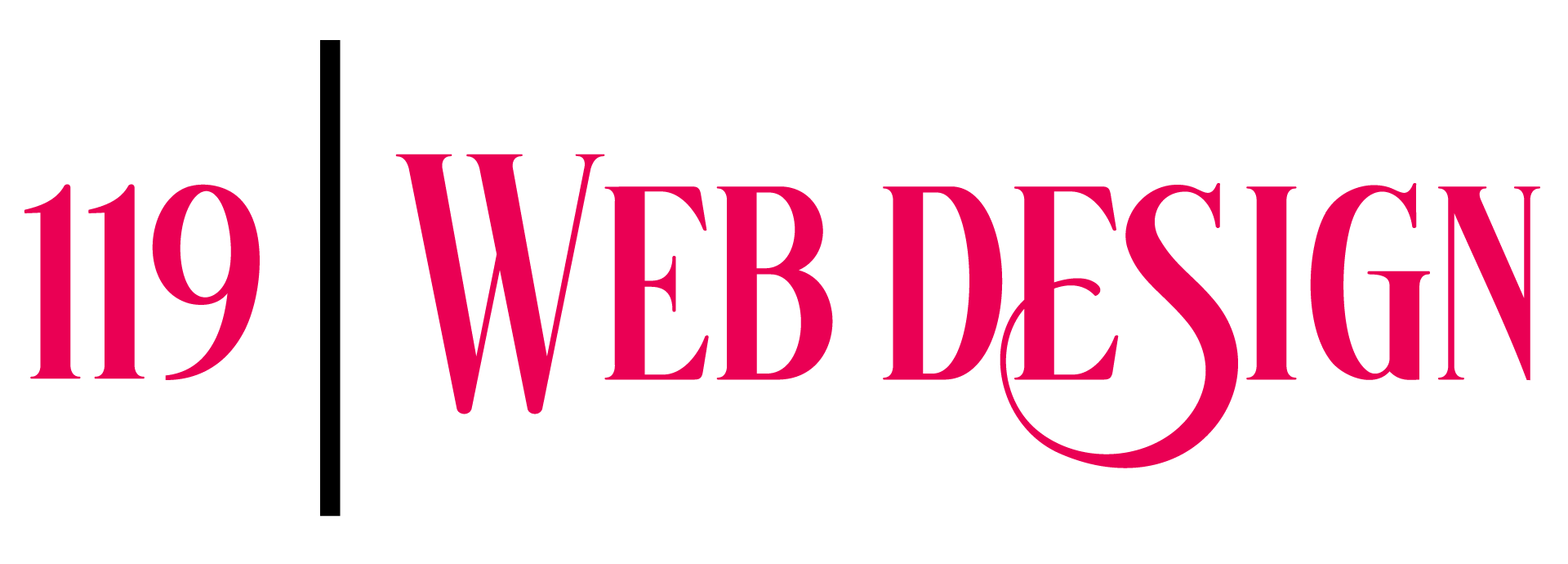
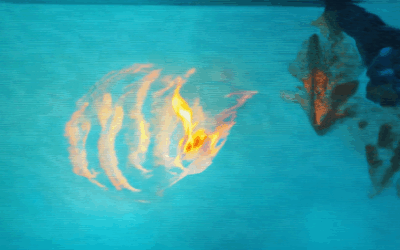
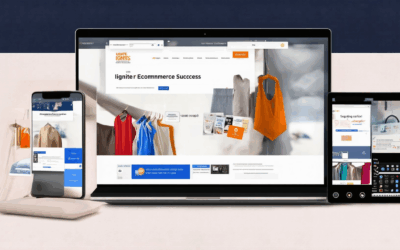
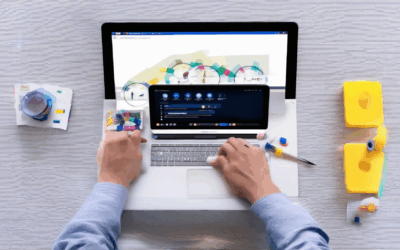
0 Comments